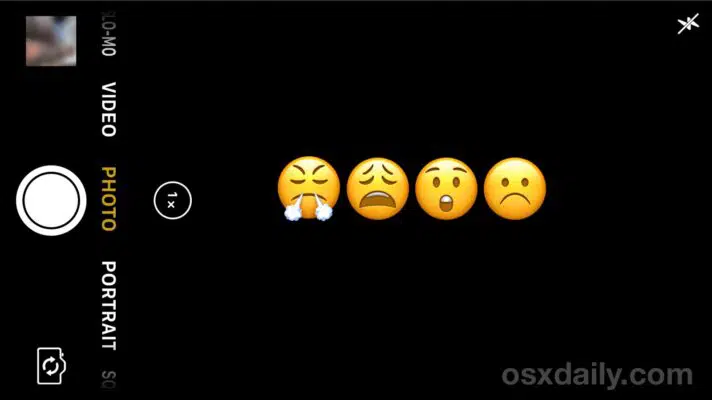
iPhone 7 (Plus) Camera Freezes? Here are Steps to Fix It
Recently, the users of iPhone 7 and 7 Plus noticed that their phone camera undergoes Black Screen of Death. This happens whenever they try to open their camera from the app directly or from the lock screen, a blurred image appears on the display, thus, hindering them from making video or taking pictures with the camera.
The specs of the iPhone 6s and Plus are also experiencing this problem. Exiting the App by using the home button or Multitasking won’t resolve the issue. So what then can be done if your camera isn’t working? You can find various steps below listed in this post that can help with this problem. Sometimes you might have to try each one of the steps until the fault is fixed.
Here are ways to help solve your phone from freezing problems:
Usually, restarting your phone can help to stop the camera from freezing but if it still freezes after that, then try to follow these steps.
Update to the latest iOS
From time to time, your phone needs an update. Upgrade your iPhone through Settings> General>Software update. There is also the option of updating using the iTunes which is actually safer.
Clear the Cache partition
The cache partition needs to be emptied: To do this, click on Settings>General>Storage & iCloud usage. Select Manage Storage and then pick an item in Documents and Data. Delete the unneeded items by Tapping on Edit then click Delete All to enable you to remove all the data in the App.
This problem can also be as a result of long time use of the camera app. You can also clear out the camera roll by deleting pictures and videos no longer required.
Reset your iPhone
Most iPhone users worry that resetting will delete important files or photos but this is not usually the case as files can easily be backed up using iCloud. To do this, head to settings, select General, scroll down and select the reset button to reset all the settings.
Restore your iPhone
First, you need to back up all information on your phone by using iCloud. For this to be done, connect your iPhone to Mac, it launches iTunes, clicks on the iOS device from the menu, and selects the Restore option.
Rebooting, resetting, DFU, or new Apple ID has failed to resolve the problem as reported by most users. If you find yourself in this position, the best thing to do is contacting the official Apple support team or go to a retailer or Apple store and ask for a change of phone.
SpeedMac.org team tries to keep its focus on everything related to IT and be worthy of calling ourselves professionals. No matter what issue you have about your Mac or iPhone, we are here to help you and provide with solid facts and helpful tips.
SpeedMac.org 2023