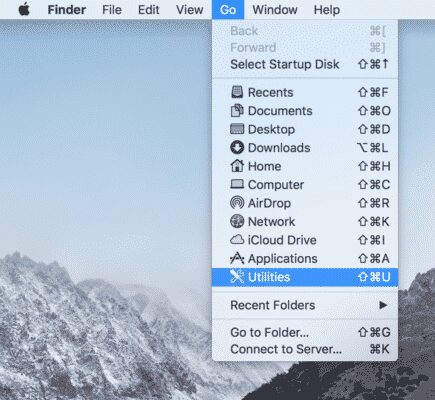
“How to Speed Up my Mac” Tips. Make Your Mac Work Faster
There are things where Mac OS is intrinsically better than Windows and there are also things where Windows has no rivals. However, the one thing you can be sure of is the performance and stability of all Apple devices. For example, let’s consider system slow-downs: if it happens to Mac, it is pretty easy to fix, if it ever happens, of course. Especially if you use special programs such as MacFly Pro that help keep your iMac free of cache, old app files, and other trash.
But before we proceed you should understand that when we mention that Macs never slow down, it is not actually true. The work of your Mac also depends on the hardware – the older it is, the more slow-downs your computer has. So when you see your old Mac starts slowing down, try the following steps to speed it up (no matter what order you use).
Tip #1: Stop using Chrome
It will be rather a preventive measure than an actual problem solving, but it is still worth to check. Chrome browser has certain features that do not fit OS X and it also clutters your hard drive. It stores bookmarks, extensions, and what is even worse – Chrome apps which can slow down the work of your Mac computer. It is not fully secure to use Chrome on your Mac until Google can fix it, so unless it is your favorite browser, try using Safari instead.
Tip #2: Disable FireVault
Again, it is one of the things you have to sacrifice in order to speed up the performance of your Mac. FireVault is enabled in the system by default and is made to protect your personal information. On older devices, it can seriously impact the overall performance, so disabling is one of the options on how to speed up a Mac. Just go to System Preferences>Security & Privacy, turn it off and restart the Mac. However, doing this you will put your info at risk as it no longer stays encrypted.
Tip #3: Be careful with multi-user logins
MacBook Pro can boast with great account management: you can log in under multiple users at the same time and switch between them back and forth. The problem appears when all these users have running programs in the background even if you do not use this account at the moment. It consumes much RAM and respectively slows down the performance of the device. So, it will be better to log off in case you do not constantly need these accounts instead of switching users.
Tip #4: Check Activity Monitor
Even Mac mini has a really powerful Activity Monitor which lets you take a look at Memory, CPU, Energy, Disk, and usage of the network by different apps and processes. If you are looking for the ways of how to speed up Mac, check the tabs of Memory and CPU – what apps are consuming the most? You can sort them according to the power of processor they are using. Then just quit them if you do not have an alternative.
Tip #5: Close apps properly
Operation system of Mac usually does not close all programs or apps when you press the red-cross button and some of them may keep running in the background. Chrome will be a good example here – we already mentioned how it impacts Mac OS X. To properly close a program you can use combination Command + Q and if you want an app to automatically start when you open your Mac, drag-and-drop it into the list of System Preferences or press the “+” button at the bottom to add it again.
Tip #6: Clean up the hard drive
The full storage can slow down any OS: files which are important for the system are stored and constantly deleted and if there is no available space, it makes the device struggle deciding where to keep the data. Obviously, it makes your Mac slowing down. Ideally, you should have around 10% of free space. You can check it clicking at the left top corner of the Menu Bar and then choosing About This Mac. There you can see the amount of available space and what files are taking the most of it.
However, if you still want to store your photos or other files, have them backed up in the cloud: you can use any other device, such as Google Drive or Dropbox. Talking about cleaning up, it is worth to mention that there are many cleaning programs that can help: our favorite is MacFly Pro. It makes sure you have enough space, no cache and other unnecessary files – easy and convenient in use.
Summing up
Speeding up your Mac is not the science. Many of these tips can work and many of them might not. Of course, the wise thing here will be to increase the hard disk and RAM, but it can be pretty costly. So, we hope that we could at least help a bit and make your life easier not resorting to extreme measures. Good luck!
SpeedMac.org team tries to keep its focus on everything related to IT and be worthy of calling ourselves professionals. No matter what issue you have about your Mac or iPhone, we are here to help you and provide with solid facts and helpful tips.
SpeedMac.org 2023