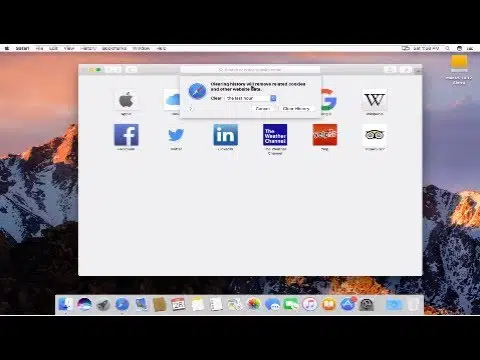
How to Clean History on Your Mac
How to Clear history on Safari Mac
If you get Persistent notifications that your Mac is full, the simplest thing to do is to clean your browser history. There is a simple guide how to clean history on a Mac if you use Safari browser.
- Open the browser and go to
- Choose an option “Clear History and Website Data”. Confirm to proceed. The history of the recent days or weeks can be cleared.
- Click “Clear” to remove all Safari history
How to Clear history on Chrome Mac
In order to clean your history on Chrome, you can go through the next steps:
- Start Chrome > click on the menu button
- Select
and click on . - Check the box next to
and click on .
How to Clear History in Mozilla Firefox on Mac
- Launch Firefox. Go to “Menu > History > Clear Recent History”.
- You are able to choose a period of a time (last month, week, day)
- Click the “Clear now” button to clear the items
How to clean history on a Mac in Opera browser
The same simple instruction you can proceed with Opera browser.
- Run Opera browser.
- Menu > Preference
- Privacy & Security menu > click on “Clear Browsing Data”. Here you can select to delete data of recent weeks, days.
From this little guide, you’ve got an information how to clean history on a Mac – regardless of the browser you use. It is not difficult, even though you are inexperienced Mac user.
SpeedMac.org team tries to keep its focus on everything related to IT and be worthy of calling ourselves professionals. No matter what issue you have about your Mac or iPhone, we are here to help you and provide with solid facts and helpful tips.
SpeedMac.org 2023