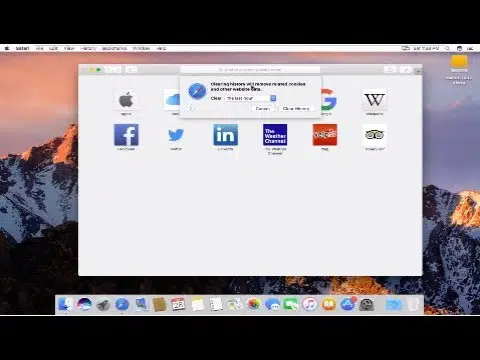
How to Clear Browser History on a Mac
There is a number of reasons for cleaning history from your browser. For example, if your Mac starts to have freezing problems constantly or if you find any information that you want to keep secret, you can find out how to clear browser history on a Mac by yourself. However, there is a way to automate the process of deleting any unneeded files and data from your Mac with the help of cleaning app. MacFly Pro will help you save some time, speed up the process, and delete every junk and duplicate file from the system.
How to Clear History on Safari Mac
Safari is Mac’s browser by default, so it is essential to know how to delete history on Mac. In case you accidentally close the browser window or you want to go to a popular website, you can find them on the list of the visited websites. Like any other browser, it will record all the Internet pages that you visit, and make a list of them in a browsing history. However, if you want to know how to delete history on Mac in Safari, simply follow these steps:
- Use the History tab (at the top of the Safari window) – click on it and click “Show All History” on the menu. You will see a list of all the websites you have visited. You can remove a specific website from the list by right-clicking it and clicking Remove.
- This list is made in chronological order. You will be able to find the websites that you visited on a specific date and visit them one more time.
- In case you do not want anyone to know that you visit a specific website, you can remove the browsing history by clicking “Clear History” in the upper right corner of the window.
- After clicking the button, you will get a pop-up window with the option of selecting a time period, which will be cleared.
- Click the button and the history will be removed.
Deleting the History from Mac’s FireFox
The process of cleaning the web history in FireFox is literally the same as the previous one. To do it, you need to:
- Open “History” in the top menu bar.
- Choose Show All History.
- Choose the period of time that you need to clear, in case you do not want to clean the whole History.
- Select all the entries you want to remove and click “Delete”. In case you want to delete a specific link, go to it, right-click it, and select “Delete this page”.
Deleting the History from Mac’s Google Chrome
You can clear the website history in Google Chrome on Mac by following the proper steps:
- Open the Google Chrome browser.
- Elementarily press Cmd + Y in order to open the window of the History or click on the icon (three vertical dots) in the upper right corner. In the drop-down menu, tap “History” to find the history window.
- Now click “Clear browsing data” on the left.
- Sometimes, there would be a pop-up window in which you can choose what websites or time periods you want to remove from the list.
- Now, you can click the blue button “Clear Browsing Data” in order to remove all the data with the history of the Google Chrome from your Mac.
However, there is no need to keep all these instructions in mind or find them on the web. MacFly Pro is a great application that allows you to clear all unnecessary browser data with a single click. In this way, in order to clear the entire browsing history in all browsers at the same time, you need to perform the appropriate actions in the installed MacFly Pro app.
SpeedMac.org team tries to keep its focus on everything related to IT and be worthy of calling ourselves professionals. No matter what issue you have about your Mac or iPhone, we are here to help you and provide with solid facts and helpful tips.
SpeedMac.org 2023