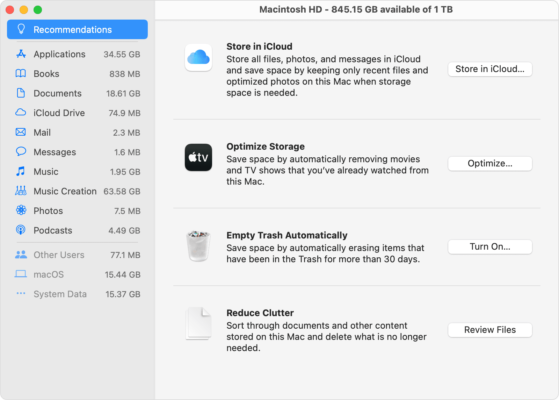
How To Clear Storage on Mac
There are two possible ways how to complete this action: the manual method and the software method. The manual method is very hard since you can delete some important files or updates, which are crucial for your system. That is why we recommend considering the second option. Among many famous applications, MacFly Pro can be a good tool if you do not know how to free up storage on mac.
The combination of three main features can help you identify the main issues or areas of your system easily, delete or remove some junk files and increase the overall performance of MacBook. In addition, you can get daily tips to help you increase the productivity by working with macOS.
If you recently have noticed that your MacBook’s performance has decreased then you have to check some areas. For instance, it may be your hard drive or other storage. Its space can be full, and you need to know how to clean up storage on mac. Follow this path, if you are using OS X 10.8 or later:
Apple menu > About this Mac > Storage
If your disk is almost full, you can remove some files (clear up storage) to make more space that is available.
Check your Library folder
According to statistics, it could be related to folders on the library in your Home Folder. These folders save all files related to certain applications. Important to know that Library folder is a hidden one (do not try to rename it). To get access to OS X or later, follow this path in new File Manager:
Finder > Go > Go to Folder > type ~/Library/
- Choose View (1).
- Click on the folder ‘Library.’
- Choose Get Info (2).
There you can see which folder has as much data as Other files. Be aware, some actions inside this folder may lead to certain apps being disturbed. How to check this folder:
1. Folder Library > Application Support > Mobile Sync > Backup.
The backup folder has the backup files of your current iOS device. When you click ‘Get info’, you can check the size of its folder. You also can delete or remove some files, if you do not need to use a backup file for your device.
2. Folder Mail
This folder contains all attachments and preferences for your mail. You can check its size, by clicking ‘Get info’. If you do not have some attachments, you may delete them easily.
This is how you can clean your storage and avoid some serious issues. As we mentioned above, do not use the manual method of cleaning if you are not experienced enough. For such purposes, it is highly recommended to rely on a trusted application, and MacFly Pro can easily assist you in this case.
SpeedMac.org team tries to keep its focus on everything related to IT and be worthy of calling ourselves professionals. No matter what issue you have about your Mac or iPhone, we are here to help you and provide with solid facts and helpful tips.
SpeedMac.org 2023