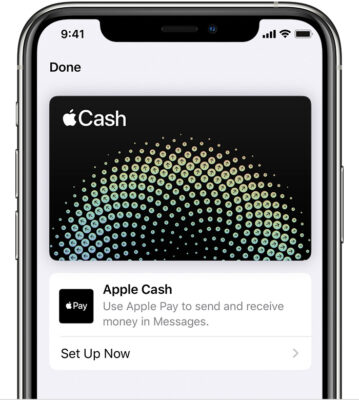
The Main Requirements of Apple Pay Cash
Apple has presented the iOS for all users around the world and it has a good feature: Apple Pay Cash. Now, you are able to transfer money via iOS devices through the iMessage. Let’s find more about this useful app.
If you want to use Apple Pay Cash, your device must be running iOS 11.2 or later. This is the main requirement. In addition, there are few more:
- 2FA method for your Apple ID.
- You must own a credit or debit card to make any transaction.
- You must be at least 18 years old.
- Live in the USA.
There is more information to get on how to use this incredible feature.
Setting up the app
In order to start using the app, you have to manage some settings.
Enter the Settings menu in the app and make sure that Apple Pay Cash is enabled. Go to Settings > Wallet & Apple Pay. The toggle icon of Apple Pay Cash must be green.
The next step is following: go to your Wallet app, tap on the Apple Pay Cash card and then on “Set Up Apple Pay Cash”. Tap on “I agree” to terms and conditions to finish the process.
How to send money
There is nothing hard about sending the money to a person if you use an iPhone or an iPad. You just need to send an iMessage app.
- Go to Messages and start a new one.
- Tap the Apps button and then “Apple Pay” button.
- Press the + or – buttons to control the amount of money or enter an exact amount by tapping Show Keypad.
- Tap Pay. You can also add a message while you are sending money.
- Tap the send button. You will need to go through the verification process (Touch or Face ID).
The receiver will get the entered amount immediately.
How to send money by using Apple Watch
The easier way to make money transfer can be done on Apple Watch. Just follow these instructions:
- Open Messages on your Watch device.
- Scroll down past the opened message and tap “Pay” button.
- If you want to change the amount of your money transaction, tap the dollar amount to show the decimal places, and then tap the value to adjust it.
- Tap “Pay” and confirm.
How to ask your friends for money via Apple Pay Cash
If there is a bad situation and you extremely need money, you can ask your friends to make a transfer via Apple Pay Cash. All you need to do is send the request; they accept it and you will get your money in few seconds. Go to Messages > open a conversation and tap the iMessage. After you enter the amount of money, you just tap on “request” this time. However, Apple Watch users cannot make any requests, since there is no tap button. Instead, type to Siri the next phrase like, “Ask Michael for $20 for burgers”.
How to cancel payments
You accidentally sent money to your friend, but you want to undo this. If your friend hasn’t accepted the request yet, there is a chance to cancel this wrong payment.
- Go back to Messages and tap on the payment. You can also find it in the
of Apple Pay Cash card or Settings. - Tap the money transfer (transaction) and look for the status field. Tap “Cancel Payment”. This option cannot be seen if your friends accepted the payment.
The Apple Pay Cash card
The process of receiving money is directly working with your Apple Pay Cash card. In addition, the money you have there will be used by default whenever you make another transfer to your friends with this app. You can keep the positive balance by using a debit or credit card.
The maximum balance is $20.000. You can send or receive up to $3000 per one or $10,000 within a 7-day period.
Transactions to bank accounts
If you want to make transactions to your bank account, you simply can add it to your app.
- Open Apple Pay Cash card info (through Settings or app), go to “Info tab”.
- Tap “Transfer to bank”.
- You need to fill up all account numbers
- To make a transfer, tap on the similar button and confirm it by using Touch or Face ID.
Is this app free?
There is a great news for those users, who own debit cards: Apple Pay Cash is free. So, they can use their cards to make future operations anytime. However, if you own a credit card, there is a 3% credit card transaction fee every time it has been used by an app.
SpeedMac.org team tries to keep its focus on everything related to IT and be worthy of calling ourselves professionals. No matter what issue you have about your Mac or iPhone, we are here to help you and provide with solid facts and helpful tips.
SpeedMac.org 2023