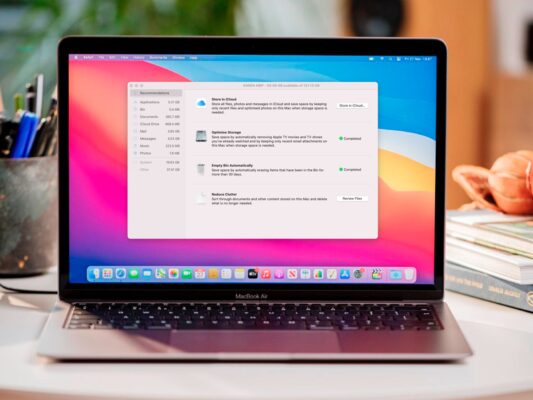
How to Uninstall Mac Software: Remove the Files that Waste Your Disk Space
Do you want to get rid of some unnecessary software on your Mac? There is a way to delete applications from your Mac, MacOS, or Mac OS X. So, read on our guide on how to uninstall software, Mac.
Do not worry. Uninstalling the software from the Mac is somewhat different from the process on a PC running on Windows, but even a new Mac user unfamiliar with the system will be able to do this. However, there are some difficult cases with Mac programs that the best of the users cannot solve. But, there is a solution anyway.
How to Uninstall Software on Mac: macOS differences
In case you are reading this page, there is a good chance that you are more familiar with Windows. On this platform, everything works differently. In Windows, programs must be supplied with special installers and, more appropriately, must be removed with the support of the same mechanisms. Careless housekeeping from Microsoft initially allowed the creators of software to put a large number of fragmented pieces of its own program wherever they wanted on the C boot drive. In addition to tasks related to the security of the system, cases of the emergency, and freezing problems, it can still lead to the removal of executable programs in Windows, which usually have all the chances of being produced by automatic programs.
How to Delete Software on Mac: Find the Program in the Applications Folder
On the Mac systems, everything is different. When Apple acquired NeXT OS and launched Mac OS X in 2001, it also supported UNIX way of dividing system files from the user’s workplace.
In this way, the programs are usually stored in the /Applications directory, and the user options for the application are stored in ~ / Library / Preferences. In addition to this, there are chances to find some necessary supporting files stored in the library ~ /Library/Application Support and/Library/Application Support.
The applications in the Applications folder (although they can be saved in a different place), in fact, are packed together. As for the user, it is elementary to double-click an application icon or to click one time on an icon which is located in Dock – and the application will be launched applying all resources necessary to save in an application package in other space. This means that to remove the application in the macOS, you just need to transfer app to the “Trash“.
Delete Preferences to Completely Remove Software on Mac
Apart from this, you can remove application preferences from the “Library” folder. The library folder was hidden by default from Mac OS X 10.6, but it’s easy to find it though. In the Finder, click the drop-down Go in the top bar, and when displaying options, press and hold the Option button. The parameter “Library” will be seen between “Home” and “Computer”.
How to Delete Applications on Mac: Complex Exceptions
There are some applications that do not perfectly fit in the above criteria. Examples that we saw include Adobe and Microsoft applications for Mac. The latest in-built applications promise to clean up your Mac and speed up its work, speed up the installation of files in inaccessible spaces. Apart from this, the supplied Uninstaller application will not necessarily remove all extra files after uninstalling the application. You have to show remove also so-called “launch files” that allow hidden applications to be mechanically started when booting. Mac users can use the command line Terminal.app to find and remove unnecessary fragments.
Finally, there is a special software that can do all the routine work of tracking these errant app files or unwanted remains and delete them automatically. As an example, you can try utilizing MacFly Pro for these purposes.
SpeedMac.org team tries to keep its focus on everything related to IT and be worthy of calling ourselves professionals. No matter what issue you have about your Mac or iPhone, we are here to help you and provide with solid facts and helpful tips.
SpeedMac.org 2023