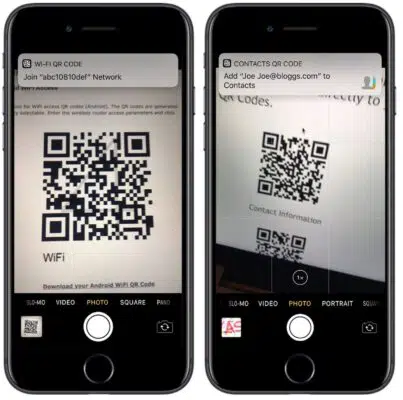
Scan QR Codes on iOS 11
QR codes are becoming increasingly popular these days. They can be applied in versatile areas. They are used for contact information, tickets, coupons and website links. For many businesses, it is a great way to reach their target audience. Apple`s decision to build QR Code recognition into its camera application in iOS 11 has definitely made our life much easier. What is more, you don`t have to use any third-party apps for scanning QR Codes.
Let`s look at some advantages of QR codes. They are really easy to make and store either electronically or physically. The two-dimensional design is what makes QR codes incredible. But some people think that QR codes are outdated, uncool, useless and archaic and prefer another data transfer method – NFC. That`s why Apple is also going to provide support for NFC tag scanning to resolve this matter. You can look for Safari QR Code Generator extension that will give you the opportunity to generate a QR Code for the current URL.
iOS 11 Lets You Interact with Different Types of Data
Here is the list of various QR code data types you can interact with in iOS 11:
- Wi-Fi Credentials – get the prompt to connect to Wi-Fi router with the specified login credentials.
- Telephone Number – get the prompt to call the number.
- Email Address – get the prompt to write an email to the specified email address.
- Website URL – get the prompt to open the website.
- Contact Info – get the prompt to add specified contact details to your contacts.
- App Store Link – get the prompt to open the app in the App Store.
Just Open Your Camera and Point
Learn how to scan a QR code in iOS 11. Fortunately, this process is just a cakewalk.
First of all, you should launch the Camera app on iOS 11 and point it at the QR code that you are going to scan. Then look for the notification banner. Tap on the notification banner in order to trigger the action. But if you want to disable QR code scanning you should just launch the Setting app, scroll down, tap Camera and tap the toggle next to Scan QR Codes.
SpeedMac.org team tries to keep its focus on everything related to IT and be worthy of calling ourselves professionals. No matter what issue you have about your Mac or iPhone, we are here to help you and provide with solid facts and helpful tips.
SpeedMac.org 2023